You get into a soup when your phone is full of images, but they are too large to share or post online. We were asked quite often while working as digital marketing consultants on how to resize images easily. Here is what you can do.
Posting and sharing your images
So, you've taken some great shots. You know the ones: the kids at the beach, the dog, that beautiful sunset, the dog again, and now you want to email them or post them on social media. Regardless of the camera/phone used, the likelihood is that they are way too big. So big that they need to be dealt with. Some apps would obviously resize them, but what if you want to email them.
Compression of image size means lowering the number of pixels in the image. Sometimes, when the number of pixels is reduced dramatically, it can impact the image's quality, and it appears blurred or grainy. Even the native Mac Photos compress seems to lead to grainy pictures.
However, we've come up with a way around this issue, especially if you have many images to resize.
Step 1: Visit Short Pixel
As digital marketing consultants, we've hunted high and low for an image resizer with a good compression algorithm. We find Short Pixel to be quite good.
Step 2: Create a Short Pixel account for free.
The free version allows you to compress 100 images per month. Login to your account and choose compress
Step 3: Get Short Pixel’s API key
*This currently only works for Macs, but we are working on Windows version, and it will be coming soon.
As good as Short Pixel is, we find it's laborious when you want to reduce multiple images. We found a way around this by creating a tool that allows you to reduce multiple images on Short Pixel. You will need the Short Pixel API key for that.
Select ‘ADMIN’ in the Short Pixel app, click on API Key, copy the API Key

Step 4: Install the key in your machine
Create a new directory under the HOME directory. Call your new directory .yourbusiness (in our example, it is called .kenekt).
Add a 'key' to this file and name it ‘shortpixel.key’

Step 5: Download and install the Krunch App.
Step 6: Run the app
Go to Finder/Applications, then select and click Krunch App

The Krunch App will create 2 directories for you under ~/Pictures. Pictures will be auto-compressed, saving you time and effort!

Step 7: Compress images in bulk
Thereafter, all you need to do is add your images under ‘photos’, and the Krunch App will take care of the rest.
FYI: It takes about 30 seconds to compress a 2 - 3 MB image. You will find your new, reduced image in the '/Photos' folder and the original in '/Backup'. This means that your compressed images will always live in the '/Photos' folder and be easy to find.
Our days as digital marketing consultants have long passed. But I hope this helps you nonetheless.